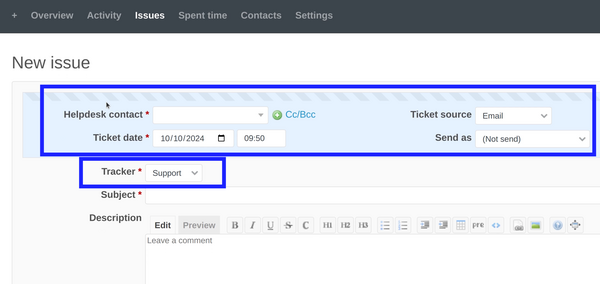The main functionality of the Helpdesk plugin is about the discussion between a Support Agent and a Client. There are 3 ways of creating a ticket.
Email-based
Customers send emails to the Support Team. Emails are fetched either manually or automatically by the Helpdesk plugin and thus the email is transformed into a ticket.
- Manually receiving. It is done by the Get mail button in the Helpdesk project settings.

- Automatically receiving. Please check this documentation article that describes in detail the ways of this automation (please note there is also a video demonstration).
Support engineer and customer exchange emails. It looks like a thread in the Helpdesk Ticket. The discussion goes on until the problem is solved.

Widget-based
The behavior is the same as in the previous point (the Email-based method) but in this case, the Tickets are created via Widget. Allow your Users and Clients to create issues and send messages from any page. Please check this picture to see what the Widget looks like.

For more information how to setup the Widget, please check this guide.
The Widget could be configured on any site. You may check this article for one example.
Via logged users
In this case, the User (Customer) has to log in to Redmine in order to create the ticket manually. So the methodology here is different from the above 2 ways.

Please check this guide in order to make the situation more clear.
Troubleshooting
If you use the third method Via logged users it could happen that you will not have the Helpdesk contact block.
Correct situation:

Incorrect (no Helpdesk contact block):
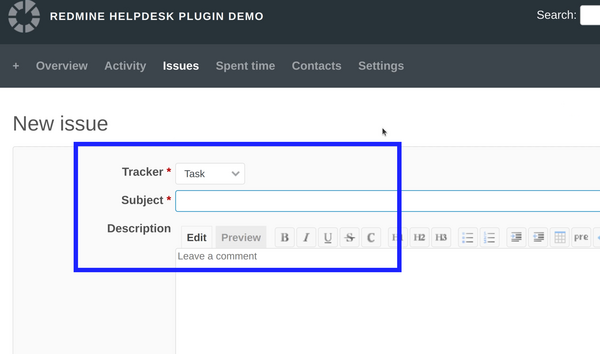
Actually, if you do not have the Helpdesk contact block, then it means you have just a normal Redmine issue. Once you have the block available for selecting a Helpdesk contact, you you will have a Helpdesk ticket.
So, to solve the problem, you have to go to the project settings - helpdesk tab - ticket tracker. And here make sure to select the correct tracker for the Helpdesk tickets.
![]()
Note: Please keep in mind that there is an option all. It is an important option. If you select it, then no matter which tracker is selected, every time the new issue will be actually a new Helpdesk ticket with a Helpdesk contact block. And the opposite option is available as well - none value. If you set it to be "none", then no matter of the tracker, all new issues will be just Redmine standard issues.
In our example, the newly opened issue is with tracker Task. You have to go again to the issue and just change the tracker to Support.
![]()
And all will be fine afterward.